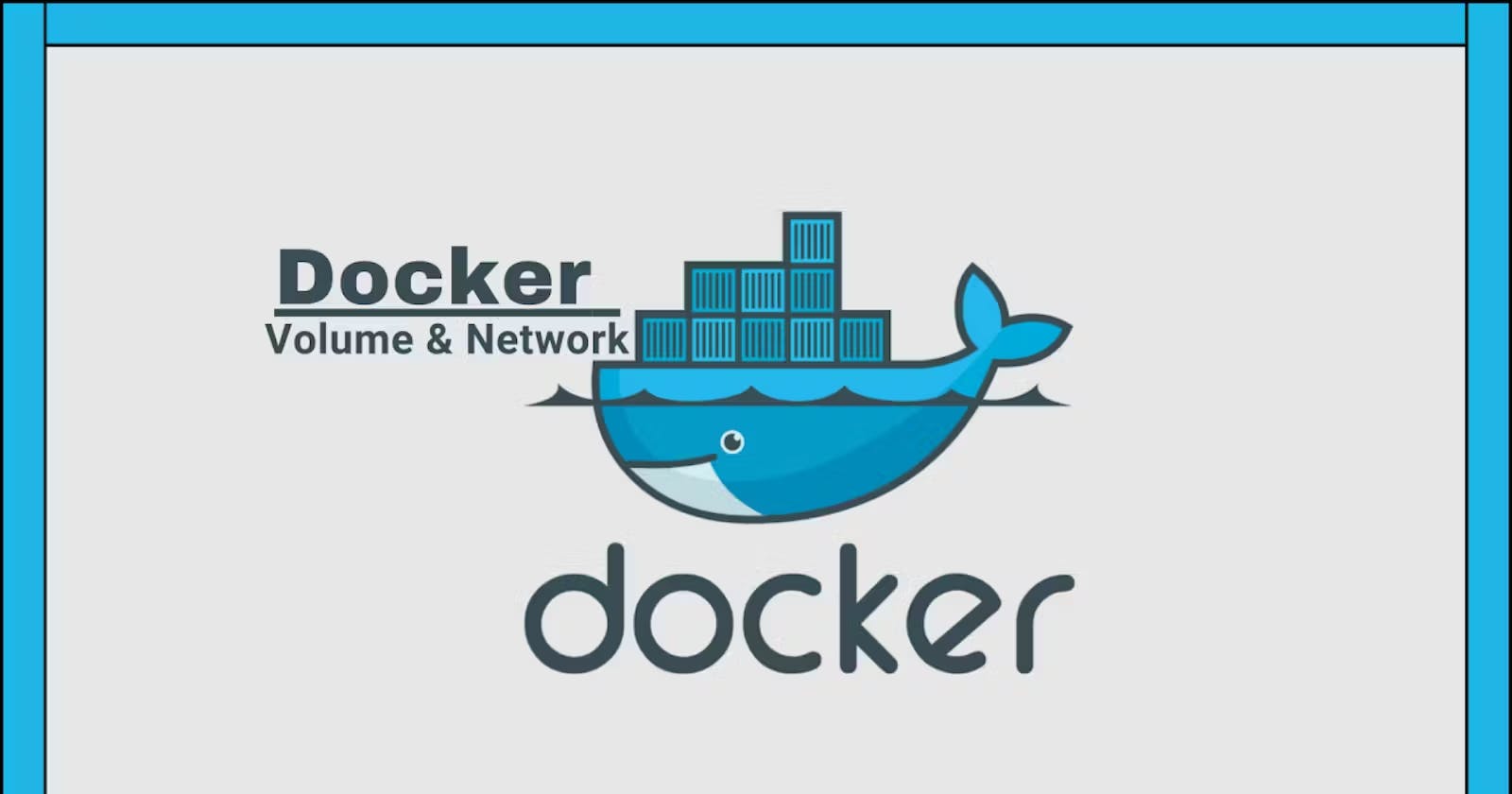Docker Volume🗃️
Docker volumes📦 are a way to persist data generated and used by Docker containers. They provide a method for sharing data between containers🔄, as well as persisting data beyond the lifecycle of a single container⏳. Docker volumes are mounted into containers and can be used to store and share data among multiple containers or between the host machine and containers.🌐
Key points about Docker volumes:
Data Persistence🔄: Docker containers are ephemeral, meaning they can be stopped and started, or even removed. Volumes allow you to persist data beyond the lifecycle of a container.
Types of Volumes:
Named Volumes: 🏷️These are volumes with a specific name that is assigned when the volume is created. Named volumes are easier to manage and provide better reusability.
Anonymous Volumes: 🕶️These are created automatically when a container is started and a volume is specified without a specific name. They are more difficult to manage as they are not explicitly named.
Creating Volumes:
- You can create a named volume using the 🐳
docker volume createcommand.
- You can create a named volume using the 🐳
COPY
docker volume create my_volume
Using Volumes:
Volumes can be mounted into containers during container creation or when a container is running.
When starting a container, you can use the
-vor--volumeoption to specify the volume to be mounted.
COPY
docker run -v my_volume:/path/in/container my_image
Inspecting Volumes:
- Get volume details with 🕵️♂️
docker volume inspect:
- Get volume details with 🕵️♂️
COPY
docker volume inspect my_volume
Removing Volumes:
- Say goodbye to a volume with 🗑️
docker volume rm:
- Say goodbye to a volume with 🗑️
COPY
docker volume rm my_volume
Default Volumes:
- Docker containers also have a default location where they can write data. If you don't explicitly specify a volume, Docker will use the default volume.
Using Volumes in Docker Compose:
- Docker Compose allows you to define volumes in a
docker-compose.ymlfile. This makes it easier to manage and share volumes among multiple containers.
- Docker Compose allows you to define volumes in a
Example docker-compose.yml file:
COPY
version: '3'
services:
web:
image: nginx
volumes:
- my_volume:/path/in/container
volumes:
my_volume:
This example defines a service named "web" using the Nginx image and mounts the "my_volume" volume into the container.
Benefits of using docker volume🔄💽
Keep Data Safe:
- Benefit: Docker volumes are like safe storage for your data. Even if you turn off your computer (container), the data you put in the volume stays safe and doesn't disappear.🔒
Share Data Between Apps:
- Benefit: If you have different apps (containers) and they need the same data, Docker volumes let them share that data without copying it multiple times. It's like having a shared folder for all your apps.🔄
Undo Mistakes Easily:
- Benefit: Docker volumes act like a big "undo" button for your data. If something goes wrong, you can easily go back to a previous version or state. It's like having a safety net for your information.↩️
🗄️Smart Storage for Important Stuff:
- Benefit: When you have important things (like databases), Docker volumes are a smart place to keep them. It's like having a special shelf that ensures your important stuff survives even if you change things around.🛡️
⚡Speed Things Up:
- Benefit: Docker volumes can make things run faster. It's like having a faster way of accessing and using your data, making your apps more efficient.🚀
Keep Different Versions:
- Benefit: Sometimes, you want to try different versions of something. Docker volumes let you keep different versions of your data, making it easy to test things out or go back to a version that worked well.🔄
Add More Without Chaos:
- Benefit: As you add more apps (containers), Docker volumes help you do it smoothly. Each app gets access to the same set of data, making it easy to expand without creating a mess.🌪️
Data Speaks the Same Language Everywhere:
- Benefit: Docker volumes ensure your data can be understood by different parts of your apps. It's like making sure your information speaks the same language no matter where it goes.🌐
Easy Instructions for Your Apps:
- Benefit: Docker Compose helps you give clear instructions to your apps. It's like having a simple guide for your apps to follow, making it easier to manage them.📋
Keep Play and Storage Separate:
- Benefit: Docker volumes help you keep things organized. Your apps can "play" in the container, and your data stays neatly stored in the volume. It's like having separate areas for fun and storage.🎉
In short, Docker volumes make it simple to store, share, and manage your data when you're using containers. They provide a safe, efficient, and organized way to handle information in your virtual environment. 🌐
Examples when to use docker volume📁👩💻
Database Storage:
Use Case: Running a database in a Docker container.
Reason: Docker volumes allow you to persist the database data even if the container is stopped or removed. This ensures that your database information remains intact across container lifecycles. 📊💾
Log Files:
Use Case: Storing log files generated by applications running in containers.
Reason: Docker volumes provide a convenient way to centralize log files, making it easier to analyze and manage logs independently of container activities. 📝🗂️
Configuration Files:
Use Case: Storing configuration files used by applications.
Reason: Docker volumes allow you to share configuration files among multiple containers, ensuring consistency in settings across your application stack. ⚙️📂
Static Website Content:
Use Case: Hosting a static website in a Docker container.
Reason: By using Docker volumes, you can keep the website content separate from the container, making it easy to update or modify the content without touching the running container. 🌐📦
File Sharing Between Containers:
Use Case: Sharing files between different containers in a microservices architecture.
Reason: Docker volumes provide a shared space for multiple containers to exchange data, enabling seamless communication in a distributed application. 📦🔄
Development Environments:
Use Case: Setting up a development environment in a Docker container.
Reason: Docker volumes allow you to mount your source code or project files into the container, enabling real-time code changes without rebuilding the container for every update. 👨💻📂
Persistent Storage for CI/CD Artifacts:
Use Case: Using Docker containers in a continuous integration/continuous deployment (CI/CD) pipeline.
Reason: Docker volumes can be employed to persist build artifacts and dependencies, reducing the need to rebuild everything from scratch in each CI/CD pipeline run. 🚀🏗️
Data Backups:
Use Case: Backing up critical data generated by applications.
Reason: Docker volumes make it easier to perform regular backups of important data, ensuring that valuable information is protected and can be restored if needed. 🛡️🔄
Sharing Data with Host Machine:
Use Case: Exchanging data between a Docker container and the host machine.
Reason: Docker volumes enable seamless data transfer, making it easy to share files or results between the container and the host system. 🔄🌐
Distributed Storage Across Swarm or Kubernetes:
Use Case: Running containerized applications in a cluster (e.g., Docker Swarm or Kubernetes).
Reason: Docker volumes provide a consistent way to manage and share data across multiple nodes in a cluster, ensuring that data is accessible regardless of the node where a container is running. 🤖🗃️
These examples demonstrate the versatility of Docker volumes in addressing various storage and data management needs within containerized applications. 🚢🌟
Types of docker volume📦💽
Named Volumes:
- Description: Named volumes are like labeled storage containers. You give them a specific name, and they become a designated place to keep your data. Other containers can use the same named volume to share or store their information. 📦🏷️
Anonymous Volumes:
- Description: Anonymous volumes are like magical storage spaces that appear when needed. They don't have specific names; Docker creates them automatically. They are often used when you want Docker to handle storage details without explicitly naming it. 🎩✨
Host Bind Mounts:
- Description: Host bind mounts are like sharing a room between your computer and a Docker container. You pick a specific location on your computer (like a folder), and that space becomes shared with the container. Changes in one place are reflected in the other. 🏠🔄
tmpfs Mounts:
- Description: tmpfs mounts are like temporary whiteboards in the computer's memory. They provide a space for the container to write temporary data, and once the container stops, this space is cleared. It's suitable for short-term storage needs. 🧠🗑️
In short and sweet:
Named Volumes are like labeled storage containers you can name and share.🏷️
Anonymous Volumes are magically appearing storage spaces created by Docker when needed.🧙♂️📦
Host Bind Mounts are like sharing specific rooms or folders between your computer and Docker containers.🤝
tmpfs Mounts are temporary spaces in the computer's memory, perfect for short-lived storage requirements.📝🔄
Docker Network🌐🚢
Docker networks are a fundamental aspect of Docker that facilitate communication between containers and enable them to interact with each other and the external world. Docker provides various network types to suit different use cases. 🌐🐳
Types of Docker Networks🌐📶
Default Bridge Network:
Description: When you install Docker, a default bridge network named "bridge" is created.
Purpose: Allows containers on the same host to communicate using IP addresses.
Isolation: Provides basic network isolation for containers. 🌉
User-Defined Bridge Networks:
Description: Users can create custom bridge networks.
Purpose: Enables communication between containers on the same network while providing better isolation than the default bridge.
Use Case: Useful when containers need to communicate on a custom bridge without exposing ports to the host machine. 🌐
Host Network:
Description: Containers on the host network share the same network namespace as the host.
Purpose: Offers maximum network performance as containers directly use the host's network stack.
Use Case: Suitable for applications where you need the best possible network performance and don't require container isolation. 🚀
Overlay Network:
Description: Facilitates communication between containers running on different Docker hosts.
Purpose: Essential for creating multi-host Docker swarm services.
Use Case: Useful in distributed applications where containers need to communicate across multiple hosts. 🌐
Macvlan Network:
Description: Assigns a MAC address to each container, making them appear as physical devices on the network.
Purpose: Allows containers to connect directly to external networks.
Use Case: Useful when containers need to appear as separate devices on the network, especially in scenarios with strict networking requirements. 🖥️
None Network:
Description: Disables networking for a container.
Purpose: Useful in scenarios where a container doesn't need network access.
Use Case: Commonly used for specialized containers that perform a single task without requiring network connectivity. 🚫
Custom Plugins:
Description: Docker allows custom third-party network plugins to extend networking functionality.
Purpose: Provides flexibility for integrating Docker with various network solutions.
Use Case: Useful in complex network environments with specific requirements. 🧩
To create and connect containers with docker network🛠️🔗
Step 1: Create a Docker Network 🌐
To create a Docker network, you can use the following command:
COPY
docker network create my_network
This creates a new bridge network named my_network. You can replace my_network with your preferred name.
Step 2: Run Containers on the Created Network 🚀
Now, when you run containers, you can specify the network they should connect to using the --network option:
COPY
docker run -d --name container1 --network my_network your_image1
docker run -d --name container2 --network my_network your_image2
Replace your_image1 and your_image2 with the actual images you want to use.
Step 3: Verify Network Connectivity 🔄
Containers running on the same network can communicate with each other using their container names. For example:
COPY
docker exec -it container1 ping container2
This checks if container1 can communicate with container2 over the my_network.
Additional Commands:
You can inspect the network to view its details:
COPY
docker network inspect my_networkTo connect an existing container to a network:
COPY
docker network connect my_network container3To disconnect a container from a network:
COPY
docker network disconnect my_network container3
By creating and connecting containers to a Docker network, you enable seamless communication between them, enhancing the flexibility and scalability of your applications. 🚢💬
Tasks📋✅
Task-1
Create a multi-container docker-compose file which will bring UP and bring DOWN containers in a single shot ( Example - Create application and database container )

Use the docker-compose up command with the -d flag to start a multi-container application in detached mode.

Use the docker-compose scale command to increase or decrease the number of replicas for a specific service. You can also add replicas in deployment file for auto-scaling.



Use the docker-compose ps command to view the status of all containers, and docker-compose logs to view the logs of a specific service.


Use the docker-compose down command to stop and remove all containers, networks, and volumes associated with the application.


Task-2
Create two or more containers that read and write data to the same volume using the docker run --mount command or -v.
docker run -d --mount source=<volume_path>,target=<working_directory> image_name

Verify that the data is the same in all containers by using the docker exec command to run commands inside each container.

Use the docker volume ls command to list all volumes and docker volume rm command to remove the volume when you're done.

🙌 Thank you for taking the time to explore this blog!📚 I hope you found the information both helpful and insightful.✨
🚀 Enjoy your learning journey, and don't hesitate to reach out if you have any feedback. 🤓 Happy exploring!