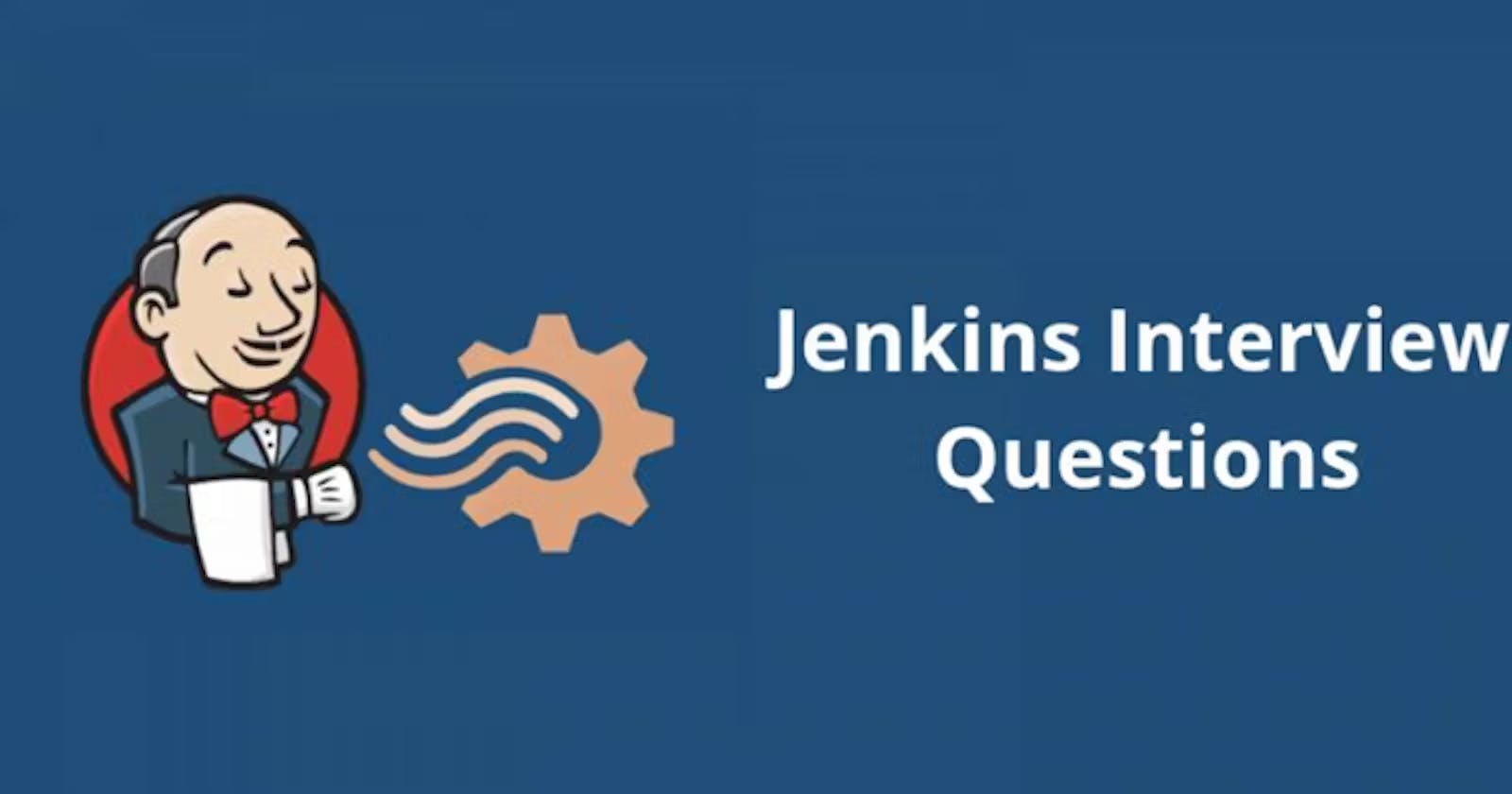What’s the difference between continuous integration, continuous delivery, and continuous deployment?
Continuous Integration (CI): This is the practice of frequently combining code changes from multiple developers into a shared code repository. It ensures that new code integrates smoothly with the existing codebase. Think of it as constantly merging puzzle pieces together to see if they fit, making sure everything works together without any conflicts.
Continuous Delivery (CD): CD is about automating the process of preparing code changes for release. It ensures that code changes are always in a deployable state, ready to be released to users. It's like having a conveyor belt where each code change undergoes thorough testing and preparation before being packaged for release.
Continuous Deployment (CD): This takes CD a step further by automatically releasing code changes to production environments as soon as they pass all tests and checks. It eliminates the need for manual intervention in the deployment process, allowing for rapid and frequent releases. It's like having a magic button that automatically sends the prepared package out to users without any human involvement.
Benefits of CI/CD
Faster Releases: CI/CD speeds up the process of turning code into usable software, meaning new features and fixes get to users faster.
Fewer Bugs: Automated testing catches problems early, so software is more reliable and has fewer issues when it reaches users.
Less Risk: With automated checks and testing, there's less chance of something breaking when changes are made, making deployments smoother and less risky.
Better Collaboration: CI/CD encourages teamwork and communication among developers, leading to smoother workflows and better outcomes.
Consistent Quality: By using the same processes for testing and deploying code, teams ensure that the software behaves consistently across different environments.
CI/CD helps teams release better software more quickly and with fewer problems.
What is meant by CI-CD?
CI/CD is a software development practice that helps teams work together smoothly and deliver code changes quickly and reliably.
Continuous Integration (CI): This part is about constantly combining all the code changes from different developers into a shared place. It's like regularly checking if all the puzzle pieces fit together well.
Continuous Delivery/Deployment (CD): Once the code changes are combined (thanks to CI), this part makes sure they're ready to be used or released.
Continuous Delivery: It's about preparing the code changes and ensuring they're ready for use, like packaging a product for sale.
Continuous Deployment: It's about automatically releasing the code changes to users as soon as they're ready, without any extra steps.
CI/CD helps teams work together smoothly and ensures that their code changes are quickly and reliably made available to users.
What is Jenkins Pipeline?
Jenkins Pipeline is a tool that automates software development processes. It's like having a set of instructions written in code, allowing teams to define and automate their entire build and deployment workflows. With Jenkins Pipeline, you can customize and reuse these instructions, track progress visually, and ensure consistency and efficiency in software delivery.
How do you configure the job in Jenkins?
Access Jenkins Dashboard: Open your web browser and navigate to the Jenkins dashboard.
Create Job: Start by clicking on "New Item" or "Create New Job" on the Jenkins dashboard.
Choose Job Type: Select the type of job you want to create (e.g., Freestyle project, Pipeline).
Name the Job: Give your job a name that describes its purpose.
Configure Source Code Management (SCM): If your project uses version control, specify the repository URL and credentials.
Set Build Triggers: Decide when Jenkins should start a build (e.g., when code is pushed, at a scheduled time).
Define Build Steps: Specify the actions Jenkins should perform during the build (e.g., compile code, run tests).
Configure Build Environment: Set up any necessary configurations (e.g., environment variables, tool installations).
Add Post-Build Actions: Define actions to take after the build completes (e.g., archive artifacts, send notifications).
Save Configuration: Save your job configuration.
Run the Job: Trigger the job manually to ensure it runs as expected.
Monitor Status: Keep an eye on the job's status on the Jenkins dashboard for any issues or failures.
Following these steps will help to configure a job in Jenkins to automate our software development process.
Where do you find errors in Jenkins?
Console Output: When a build fails, Jenkins shows detailed information in the console output. You can find error messages and stack traces here.
Build History: Failed builds are highlighted in the Jenkins dashboard. Clicking on a failed build gives access to more details about the error.
Notifications: Jenkins can send email notifications for failed builds. Check your email inbox for alerts about errors.
System Log: Jenkins keeps a log of system events and errors. You can find additional information about errors here.
In Jenkins how can you find log files?
Console Output: When a build runs, Jenkins shows detailed logs in the console output. You can find error messages and other information here.
Workspace Directory: Jenkins stores files related to each build job in its workspace directory. Log files generated during the build process are often saved here. You can access the workspace directory to view these log files.
System Log: Jenkins keeps a log of system events, including errors and warnings. While it's not specific to individual build jobs, it can still provide useful information for troubleshooting.
"Manage Jenkins" > "System Log"
Jenkins workflow and write a script for this workflow?
Code Clone: In this stage, the pipeline clones the code repository from the specified URL using Git.
Build: This stage builds a Docker image named
node-todo-cicd:latestfrom the cloned code. The Dockerfile for building the image is assumed to be present in the root directory of the repository.Deploy: Finally, the pipeline deploys the built Docker image as a container, running it in detached mode (
-d) and mapping port 8000 of the host to port 8000 of the container.
COPY
pipeline {
agent any
stages {
stage('Code Clone') {
steps {
git url: 'https://github.com/AnushaaNayak/node-todo-cicd.git'
}
}
stage('Build') {
steps {
sh 'docker build -t node-todo-cicd:latest .'
}
}
stage('Deploy') {
steps {
sh 'docker run -d -p 8000:8000 node-todo-cicd:latest'
}
}
}
}
This script defines three stages: Code Clone, Build, and Deploy. Each stage contains steps that execute specific commands. The agent any directive specifies that the pipeline can execute on any available agent in the Jenkins environment.
How to create continuous deployment in Jenkins?
To set up continuous deployment in Jenkins, we need to set up automation that allows code changes to be automatically deployed to your target environment after passing through tests. This involves configuring Jenkins jobs to include deployment steps using Jenkins Pipeline. First, ensure your project is configured for automated building and testing in Jenkins. Then, install necessary plugins to support your deployment targets.
Define the deployment steps, such as building Docker images or deploying to a Kubernetes cluster. Configure triggers to automatically start the deployment pipeline upon code changes.
Set up credentials and configuration for deploying to your target environment securely. Test the deployment pipeline to ensure changes are automatically built, tested, and deployed correctly. Monitor the pipeline for issues and troubleshoot any failures that occur.
Finally, iterate on the deployment pipeline to improve its reliability, efficiency, and security over time.
Continuous deployment in Jenkins enables faster, more frequent deployments with reduced manual effort, streamlining the software delivery process.
How build job in Jenkins?
Building a job in Jenkins involves configuring a job to execute various tasks such as compiling code, running tests, and generating artifacts.
Access Jenkins Dashboard: Log in to Jenkins and access the dashboard.
Create a Job: Click on "New Item" or "Create New Job" on the Jenkins dashboard.
Choose Job Type: Select the type of job you want (e.g., Freestyle project).
Name the Job: Give your job a name and click "OK".
Configure Source Code Management (SCM): If your project is in a version control system like Git, enter the repository URL.
Set Build Triggers: Decide when Jenkins should start a build (e.g., when code is pushed, at a scheduled time).
Define Build Steps: Specify what Jenkins should do during the build (e.g., compile code, run tests). Add build steps accordingly.
Configure Build Environment: Set up any necessary configurations (e.g., environment variables, build tools).
Add Post-Build Actions: Define actions to take after the build completes (e.g., archive artifacts, send notifications).
Save Configuration: Click "Save" to save your job configuration.
Why we use pipeline in Jenkins?
We use pipelines in Jenkins because they:
Automate: Pipelines automate the entire process of building and deploying software, saving time and reducing errors.
Ensure Consistency: They ensure that each code change goes through the same steps, making the delivery process consistent and reliable.
Provide Visibility: Pipelines give us a clear view of each step of the delivery process, helping us quickly identify and fix any issues.
Adapt Easily: They can be adapted to fit different project needs and workflows.
Promote Reusability: Pipelines allow us to reuse components across projects, reducing duplication of effort.
Scale Easily: They can handle projects of all sizes and complexity, making them suitable for any software development environment.
Is Only Jenkins enough for automation?
Jenkins is excellent for automating continuous integration and delivery tasks in software development. However, for other automation needs beyond CI/CD pipelines, such as infrastructure provisioning or specialized tasks like test automation, organizations may need additional tools or platforms tailored to those specific tasks.
So, while Jenkins is powerful for its intended purpose, it may not be enough for all automation needs, and other tools may be required for certain tasks.
How will you handle secrets?
Handling secrets securely is crucial in any software development project to protect sensitive information such as passwords, API keys, and access tokens. Here's a few approach to handle secrets:
Use Jenkins Credentials: Store sensitive information like passwords, API keys, and SSH credentials using Jenkins' built-in Credentials plugin.
Secret Text or File: Store secrets directly in Jenkins or as files on the server securely.
Environment Variables: Define secret values as environment variables within Jenkins jobs to avoid exposing them in job configurations.
Plugins: Utilize plugins like HashiCorp Vault, AWS Secrets Manager, or Azure Key Vault for integrating with external secret management systems.
Pipeline DSL: If using Jenkins Pipeline, leverage the 'withCredentials' block to securely inject credentials into pipeline scripts.
Role-Based Access Control (RBAC): Implement RBAC to control access to secrets based on user roles and permissions.
Explain diff stages in CI-CD setup
In a CI/CD (Continuous Integration/Continuous Deployment) setup, stages represent distinct phases or steps in the automated software delivery pipeline. Each stage performs specific actions, such as building, testing, and deploying the application.
The different stages in a CI/CD setup are:
Source: Get the latest code from version control (e.g., Git).
Build: Compile code and create deployable artifacts (e.g., executable files, Docker images).
Test: Run automated tests to ensure code quality and functionality.
Deploy: Deploy the tested code to a target environment (e.g., staging, production).
Verify: Perform additional checks to verify the deployed application's correctness.
Release: Promote the deployed code to the next stage or environment.
Monitor: Set up monitoring to track the application's performance and health.
Name some of the plugins in Jenkin?
Git Plugin: Integrates Jenkins with Git version control system for source code management.
SonarQube Scanner Plugin: Provides detailed reports on code quality, security, and maintainability.
Blue Ocean Plugin: Offers an intuitive user interface for visualizing and managing CI/CD workflows.
Kubernetes Plugin: Enables dynamic provisioning of build agents and running Jenkins jobs in Kubernetes pods.
Ansible Plugin: Allows executing Ansible playbooks for configuration management and automation.
Prometheus Metrics Plugin: Exposes Jenkins metrics for monitoring performance and health using Prometheus and Grafana.
AWS CodeDeploy Plugin: Facilitates seamless deployment automation on AWS.
These plugins enhance Jenkins capabilities for DevOps practices, making it easier to automate tasks, manage infrastructure, and collaborate effectively within our team.
🙌 Thank you for taking the time to explore this blog!📚 I hope you found the information both helpful and insightful.✨
🚀 Enjoy your learning journey, and don't hesitate to reach out if you have any feedback. 🤓 Happy exploring!